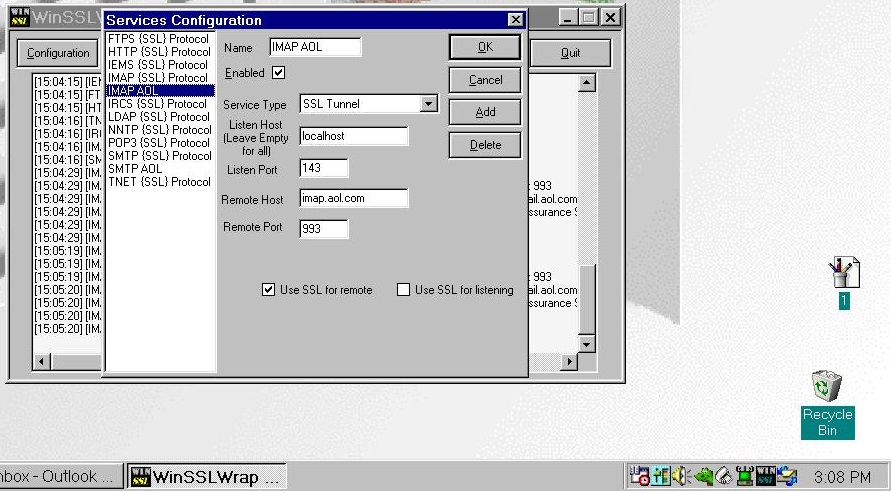
<<Back to Windows 98 support page
Use Outlook Express on Windows 98 with SSL
other programs will work too, these instructions are for Outlook Express since that is what comes with Windows.
Download and run winsslwrap (file is in a zipped folder for security. some anti-virus may flag it in error because it runs in MS-DOS).
Note: for computers with older processors (think anything older than a Pentium 4) you will want to choose the option for no SSE2. Most original Windows 98 PC's had Pentium 3 or earlier.
After installed, you can find the program in: C:\Program Files\SSL Protocol
Click on WINSSL icon in system tray to open (see bottom right corner of screenshot below, it's the icon before the Outlook Express icon and the clock).
Don't close the program, simply minimize it back to the tray. You want it running in the background.
Configure your IMAP and SMTP servers. I found it helpful to click "Add" and select a new name and start there.
For Listen Host, put localhost for IMAP, use 143 for listen port, and for SMTP use 25 for listen port.
For remote host, put in the information from your email provider. Use SSL for remote.
See below for example using AOL's server.
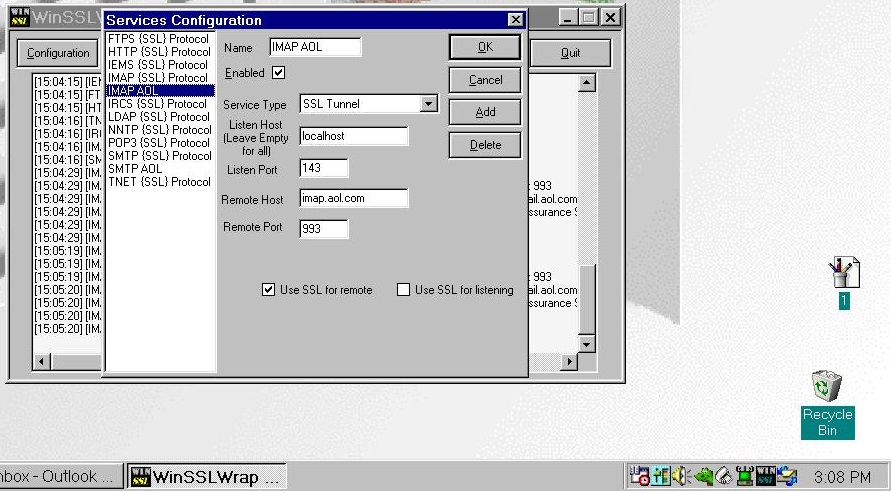
In Outlook Express, setup your email settings.
Note: most email providers require the use of an app password to login using less secure applications. Please create one if applicable.
See the screenshots below for configuration. Note the use of localhost for IMAP and SMTP and the checked box for "My server requires authentication" for the outgoing server.
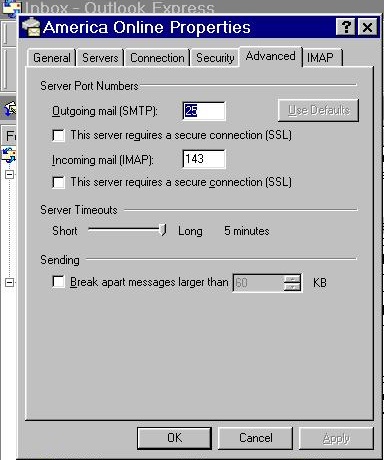
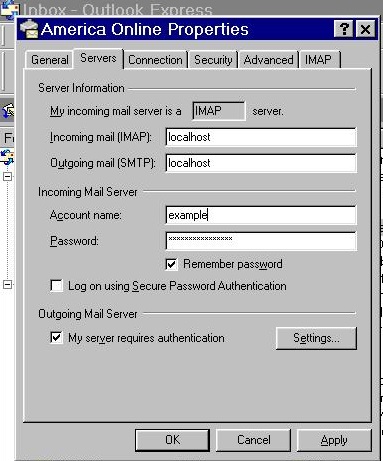
For further reading, see:
https://msfn.org/board/topic/174247-windows-9x-ssl-protocol-winsslwrap-117-rev-08/
This page exists to put this information in a format that is easy to read and access on older computers. I did not create any of the technology mentioned or provided on this page.
Page last edit timestamp: Sunday, February 11, 2024